How to navigate the app?
Navigating the NovaLuna platform is simple once you know where everything is. This guide will walk you through the dashboard layout, tools, menus, and quick actions so you can make the most of your workspace.
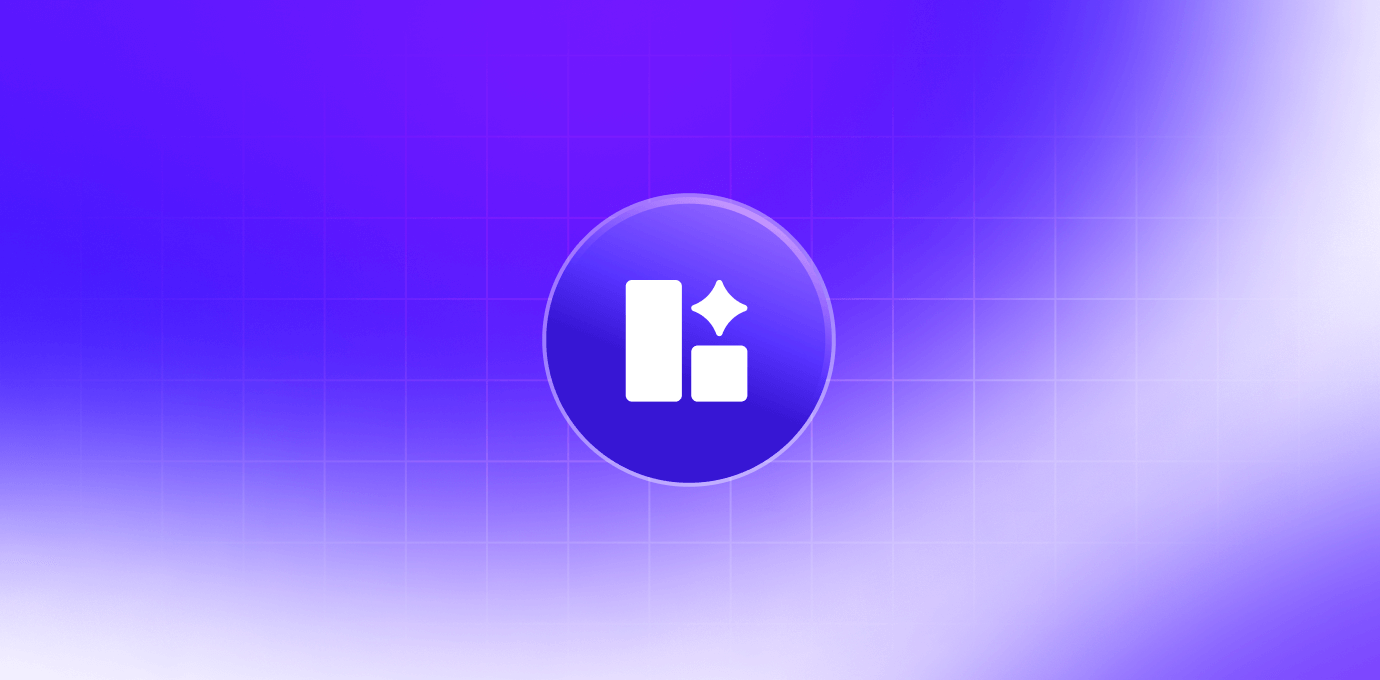
Step-by-step guide to account creation
Step-by-step guide to navigating the NovaLuna app
- Main Dashboard
After logging in, you’ll land on the dashboard. Here you can:- Start a new chat.
- Access past conversations from the left sidebar.
- See recent files, datasets, and tools in the center workspace.
- Quick Tips Panel
Located on the left, the Quick Tips panel gives guidance on:- How to phrase questions for better results.
- Recommended actions like summarizing, explaining, or step-by-step guides.
- Choosing the right tool for your task.
- Model & Settings Bar
Across the top, you’ll find:- Model Selector – Choose between GPT models and other AI engines.
- Sliders for Accuracy, Speed, Context, and Answer Length.
- Theme toggle (moon icon) to switch between dark and light mode.
- Gear icon for admin tools.
- Download/Sync icon to sync documents.
- Shopping Cart icon to upgrade your plan.
- Logout icon to sign out securely.
- Language Selection
Click the language dropdown in the top bar to select from a variety of languages, including English, Arabic, French, Spanish, Hindi, Japanese, and more. - Tool Selector
The Tool Grid gives you instant access to AI assistants such as:- Document processing (PDF OCR, Image OCR)
- Industry-specific bots (Fundamental Analyst, Cosmetic Specialists Group)
- Technical utilities (IT Engineer, Software Developer)
- Analytics tools (Sentiment Analyzer, Stock Trend)
- And more.
- Dataset Selector
Use the Dataset Dropdown at the bottom to choose which knowledge base or connected data source your queries will search.
Examples include:- Uploaded PDFs or images.
- Web connectors.
- Project-specific document collections.
Must-know info for new users
Quis faucibus massa sit egestas. Sit fermentum est ac pulvinar et sagittis sed sit ut. Quis faucibus aenean nibh vestibulum enim mi sit. Sollicitudin ultrices ultrices in ipsum urna fringilla massa leo. Sapien ultricies vitae rhoncus molestie purus.
Troubleshooting common account issues
Even with an intuitive interface, you may sometimes run into challenges while navigating NovaLuna. Here are some of the most frequent issues and their solutions:
- I can’t find my past conversations
Check the left sidebar — scroll through your chat history or use the search bar at the top of the panel. - My selected tool is not showing expected options
Ensure you’ve opened the correct tool from the Tool Grid. Some tools have unique interfaces and may hide certain settings until you start a chat. - I can’t change the language
Click the language dropdown in the top bar. If it doesn’t respond, refresh the page and try again. - The dataset I need isn’t showing
Verify that it has been uploaded or connected. Use the Dataset Dropdown at the bottom of the chat to select it. - My settings (accuracy, speed, etc.) keep resetting
This can happen if you log out or switch devices. Adjust your sliders again and keep the browser session active.

Tip: The quickest way to reset any navigation or tool issue is to refresh your browser tab or log out and back in.
Creating an account is the first step toward accessing all the features and benefits our platform offers.
Common questions about account creation
1. Can I switch languages mid-session?
Yes, you can change the interface language at any time without losing your current work.
2. How do I find past chats?
Use the left sidebar to scroll through or search past conversations.
3. Can I run multiple tools at once?
While you can only use one tool per chat, you can open multiple chats with different tools simultaneously.
4. How do I know which dataset is active?
The active dataset name appears at the bottom dropdown menu in your chat window.
5. Is there a light mode?
Yes. Click the moon icon to toggle between dark and light themes.
